SOLVED: Group Policy Editor user preferences regional settings are underlined in red and cannot be changed and do not apply
When using Group Policy Editor to change the user preferences > regional settings you find these settings are underlined in red and whilst you can change them they do not apply when you click OK / Apply.
Going back into the regional settings you find the settings have reverted to the default.
For more information about this see the following Microsoft article
While you're here -
Why not check out our Group Policy Audit and Documentation Tool?
Why not check out our Group Policy Audit and Documentation Tool?
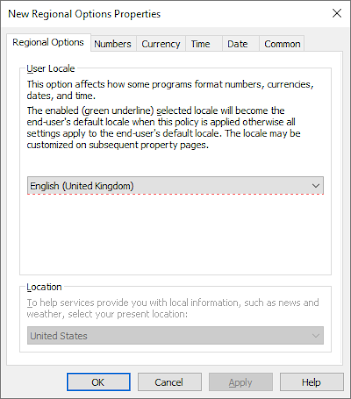


Comments
Post a Comment