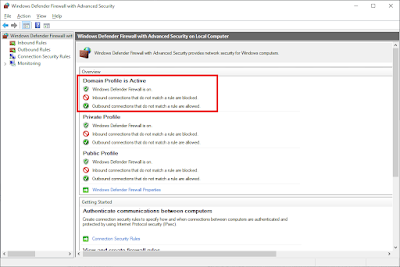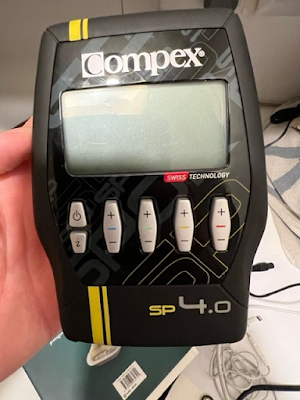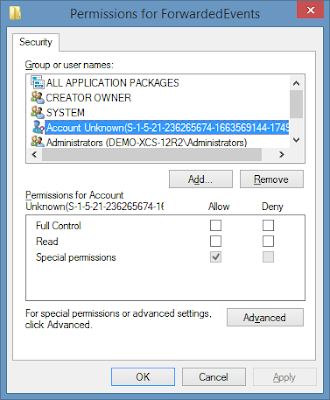How to Disable or Delete your Facebook Account
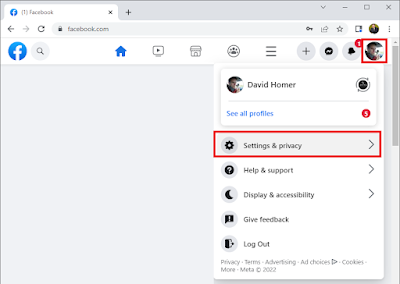
If you'd like to disable or delete your Facebook account on a desktop machine you can simply go to this URL https://www.facebook.com/deactivate_delete_account Or follow these steps. Logon to Facebook Click your image in the top right and select Settings & Privacy Select Settings Select Privacy Select Your Facebook Information Select Deactivation and Deletion You can then decide which action to take NOTE: One of the issues with Facebook is that once you've disabled your account if you use Facebook authentication to login to a third party site like AirBnB or Meetup your account will be re-enabled. If Facebook is going to continue with offering authentication services then they really need to be forced to separate their authentication services from their Facebook profile.