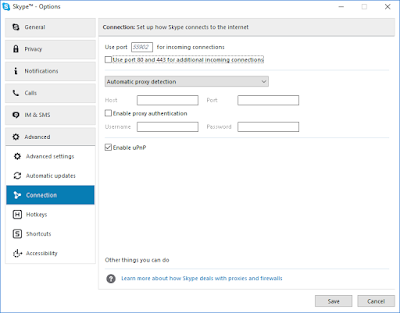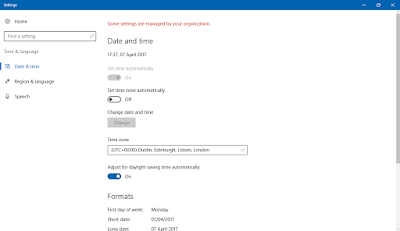Copying files is painfully slow on Windows 10
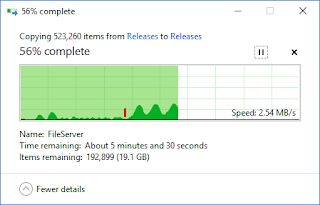
Today I've been trying to copy files between two very fast SATA SSD drives. I know that copying a large number of small files is slow on Windows already but this was excruciating. The first thing I tried helped a lot, which is temporarily turning off Windows Defender. Obviously this isn't ideal but you can see the performance increase from the red line. Simply click Start and search for Defender Open Windows Defender Security Centre Goto Virus & Threat Protection Goto Virus & Threat Protection Settings Turn off Real-Time Protection and Cloud-based protection Don't forget to turn them back on after copying your files!