Creating shortcuts to Windows 10 Modern Applications
Modern applications in Windows 10 do not have executable files so are more complex to create an application for in XIA Links.
You are able to drag and drop a shortcut to the desktop for a modern application, however it is difficult to read the package family name from the properties as they are read-only.
It is easier to perform this task in PowerShell. Firstly open a PowerShell prompt and run the following command
Get-AppxPackage | SELECT Name, PackageFamilyName | Sort-Object Name
This lists the application name and the package family name
This can be started in the command line in the following format with an exclamation mark between the package family name and the application name
%windir%\explorer.exe shell:appsFolder\package-family-name!application-name
For example
%windir%\explorer.exe shell:appsFolder\Microsoft.MSPaint_8wekyb3d8bbwe!Microsoft.MSPaint
In XIA Links this can be entered in the following format
You are able to drag and drop a shortcut to the desktop for a modern application, however it is difficult to read the package family name from the properties as they are read-only.
It is easier to perform this task in PowerShell. Firstly open a PowerShell prompt and run the following command
Get-AppxPackage | SELECT Name, PackageFamilyName | Sort-Object Name
This lists the application name and the package family name
This can be started in the command line in the following format with an exclamation mark between the package family name and the application name
%windir%\explorer.exe shell:appsFolder\package-family-name!application-name
For example
%windir%\explorer.exe shell:appsFolder\Microsoft.MSPaint_8wekyb3d8bbwe!Microsoft.MSPaint
In XIA Links this can be entered in the following format
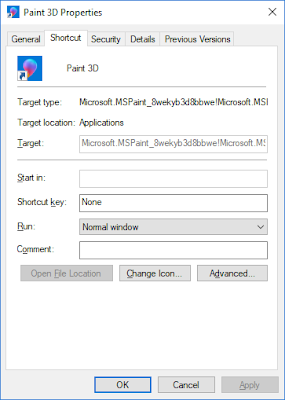



Comments
Post a Comment