Make Windows Server 2012 look like Windows 8
Microsoft is very keen that Windows Server 2012 is designed to be used as an enterprise server operating system and the user interface should ideally not be used with either PowerShell being used or the Administrative tools being run from a workstation machine.
We are currently testing the latest versions of XIA Configuration Network and Audit tools on Windows Server 2012 and it's really not pleasant so I thought I'd blog how to make the user interface a little more like Windows 8 for your test and development machines.
Standard User Interface
- Firstly open Server Manager > Click Manage > Add Roles and Features
- Click Next > Next > Next
- On the features section select User interface and infrastrure and enable all features
- Reboot the server
- Right click the desktop and select personalize
- Click Change desktop icons
- Tick the Computer icon
- Right click My Computer and select properties
- Click Advanced System Settings
- Click the Settings button in the Performance group box
- Click Adjust for best performance
- In Control Panel I have downloaded additional themes. The Server UI now looks like this
- While you're here -
Why not check out our Windows Server Documentation and Audit Tool?
Why not check out our Windows Server Documentation and Audit Tool?
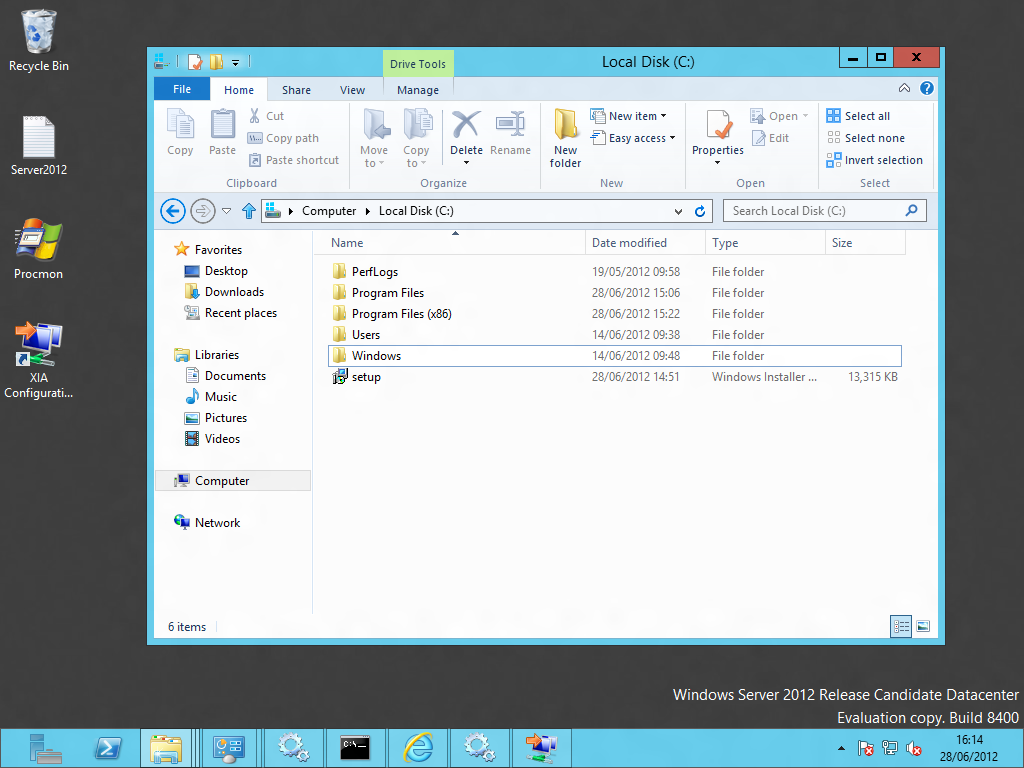



Please feel free to post a comment about this. I'm still having trouble getting used to the new server manager
ReplyDelete