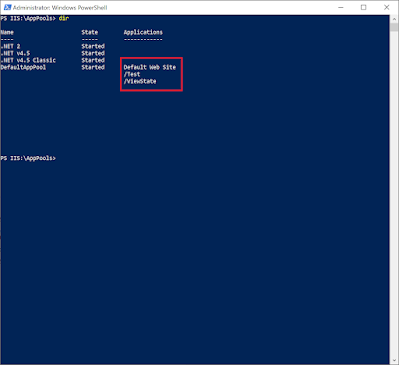SOLVED: The Get-IISAppPool PowerShell cmdlet returns the application pool password encrypted starting [enc:IISWASOnlyCngProvider
When you run the Get-IISAppPool PowerShell cmdlet and try and view the password of the application pool you may see that the password looks like this: [enc:IISWASOnlyCngProvider:uQaGVt5rssdfPO129+N0iAJs3iE0d46qeDy34lnYeOvoMWrts9t+cwY7BgtBnYO+IINgGaPiz+19820knjdaf81ndafjsdfyHzmaF3Cgqg=:enc] To resolve the issue and view the plain text password simply right click the PowerShell console and select Run as Administrator . When running as administrator the following command will display the application pool's password in plain text. (Get-IISAppPool -Name " name ").ProcessModel.Password While you're here why not check out our IIS Server audit and documentation tool ?