Windows Server Security Audit
Windows Server Security Audit Software Update
The new version of XIA Configuration Server version 4.2 it is now possible to obtain a more detailed security audit of your Windows servers and workstations.The new version includes
- Improved documentation of local user accounts
- Local account lockout policies
- Local password policies
- Local Security Options
- Continued support for user rights assignment
Full list of Windows Local Security Options Documented
- Accounts: Limit local account use of blank passwords to console logon only
- Accounts: Rename administrator account
- Accounts: Rename guest account
- Audit: Audit the access of global system objects
- Audit: Audit the use of Backup and Restore privilege
- Audit: Force audit policy subcategory settings (Windows Vista or later) to override audit policy category settings
- Audit: Shut down system immediately if unable to log security audits
- DCOM: Machine Access Restrictions in Security Descriptor Definition Language (SDDL) syntax
- DCOM: Machine Launch Restrictions in Security Descriptor Definition Language (SDDL) syntax
- Devices: Allow undock without having to log on
- Devices: Allowed to format and eject removable media
- Devices: Prevent users from installing printer drivers
- Devices: Restrict CD-ROM access to locally logged-on user only
- Devices: Restrict floppy access to locally logged-on user only
- Domain controller: Allow server operators to schedule tasks
- Domain controller: LDAP server signing requirements
- Domain controller: Refuse machine account password changes
- Domain member: Digitally encrypt or sign secure channel data (always)
- Domain member: Digitally encrypt secure channel data (when possible)
- Domain member: Digitally sign secure channel data (when possible)
- Domain member: Disable machine account password changes
- Domain member: Maximum machine account password age
- Domain member: Require strong (Windows 2000 or later) session key
- Interactive logon: Display user information when the session is locked
- Interactive logon: Do not display last user name
- Interactive logon: Do not require CTRL+ALT+DEL
- Interactive logon: Message text for users attempting to log on
- Interactive logon: Message title for users attempting to log on
- Interactive logon: Number of previous logons to cache (in case domain controller is not available)
- Interactive logon: Prompt user to change password before expiration
- Interactive logon: Require Domain Controller authentication to unlock workstation
- Interactive logon: Require smart card
- Interactive logon: Smart card removal behavior
- Microsoft network client: Digitally sign communications (always)
- Microsoft network client: Digitally sign communications (if server agrees)
- Microsoft network client: Send unencrypted password to third-party SMB servers
- Microsoft network server: Amount of idle time required before suspending session
- Microsoft network server: Digitally sign communications (always)
- Microsoft network server: Digitally sign communications (if client agrees)
- Microsoft network server: Disconnect clients when logon hours expire
- Microsoft network server: Server SPN target name validation level
- Network access: Allow anonymous SID/Name translation
- Network access: Do not allow anonymous enumeration of SAM accounts
- Network access: Do not allow anonymous enumeration of SAM accounts and shares
- Network access: Do not allow storage of passwords and credentials for network authentication
- Network access: Let Everyone permissions apply to anonymous users
- Network access: Named Pipes that can be accessed anonymously
- Network access: Remotely accessible registry paths
- Network access: Remotely accessible registry paths and sub-paths
- Network access: Restrict anonymous access to Named Pipes and Shares
- Network access: Shares that can be accessed anonymously
- Network access: Sharing and security model for local accounts
- Network security: Allow Local System to use computer identity for NTLM
- Network security: Allow LocalSystem NULL session fallback
- Network security: Configure encryption types allowed for Kerberos
- Network security: Do not store LAN Manager hash value on next password change
- Network security: Force logoff when logon hours expire
- Network security: LAN Manager authentication level
- Network security: LDAP client signing requirements
- Network security: Minimum session security for NTLM SSP based (including secure RPC) clients
- Network security: Minimum session security for NTLM SSP based (including secure RPC) servers
- Network security: Restrict NTLM: Add remote server exceptions for NTLM authentication
- Network security: Restrict NTLM: Add server exceptions in this domain
- Network security: Restrict NTLM: Audit Incoming NTLM Traffic
- Network security: Restrict NTLM: Audit NTLM authentication in this domain
- Network security: Restrict NTLM: Incoming NTLM traffic
- Network security: Restrict NTLM: NTLM authentication in this domain
- Network security: Restrict NTLM: Outgoing NTLM traffic to remote servers
- Recovery console: Allow automatic administrative logon
- Recovery console: Allow floppy copy and access to all drives and all folders
- Shutdown: Allow system to be shut down without having to log on
- Shutdown: Clear virtual memory pagefile
- System cryptography: Force strong key protection for user keys stored on the computer
- System cryptography: Use FIPS compliant algorithms for encryption, hashing, and signing
- System objects: Require case insensitivity for non-Windows subsystems
- System objects: Strengthen default permissions of internal system objects (e.g. Symbolic Links)
- System settings: Optional subsystems
- System settings: Use Certificate Rules on Windows Executables for Software Restriction Policies
- User Account Control: Admin Approval Mode for the Built-in Administrator account
- User Account Control: Allow UIAccess applications to prompt for elevation without using the secure desktop
- User Account Control: Behavior of the elevation prompt for administrators in Admin Approval Mode
- User Account Control: Behavior of the elevation prompt for standard users
- User Account Control: Detect application installations and prompt for elevation
- User Account Control: Only elevate executables that are signed and validated
- User Account Control: Only elevate UIAccess applications that are installed in secure locations
- User Account Control: Run all administrators in Admin Approval Mode
- User Account Control: Switch to the secure desktop when prompting for elevation
- User Account Control: Virtualize file and registry write failures to per-user locations
Windows Server Security Audit
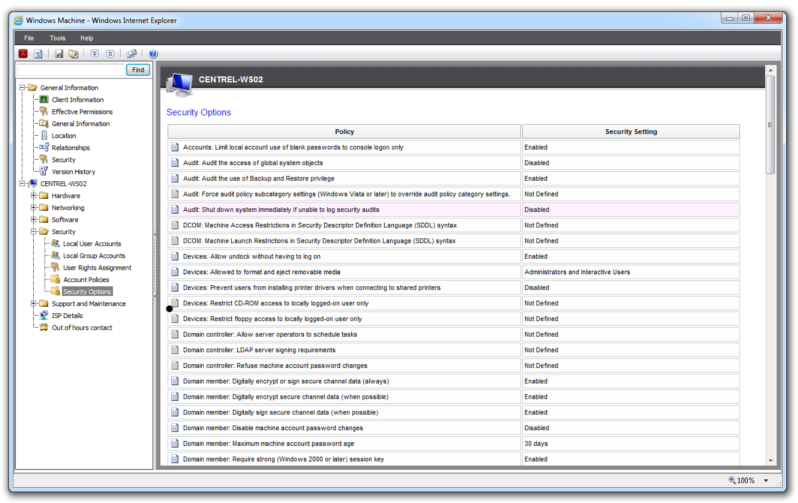
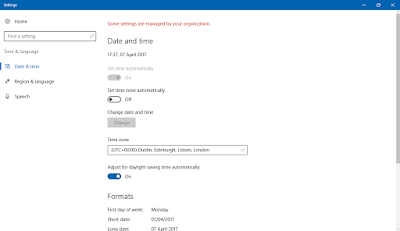
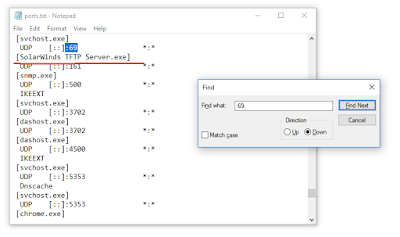
Comments
Post a Comment