Windows Server 2019 desktop icons such as My Computer, Windows cannot access the specified device, path, or file.
In Windows Server 2019 you may notice that the desktop icons such as My Computer are missing, however when you goto
Personalization > Themes > Desktop icon settings
You see the error
Windows cannot access the specified device, path, or file. You may not have the appropriate permissions to access the item.
The quickest way to resolve this is to ignore the modern UI and
desk.cpl ,5
From here you can easily add the My Computer icon
Personalization > Themes > Desktop icon settings
You see the error
Windows cannot access the specified device, path, or file. You may not have the appropriate permissions to access the item.
The quickest way to resolve this is to ignore the modern UI and
desk.cpl ,5
From here you can easily add the My Computer icon
- While you're here -
Why not check out our Windows Server Documentation and Audit Tool?
Why not check out our Windows Server Documentation and Audit Tool?
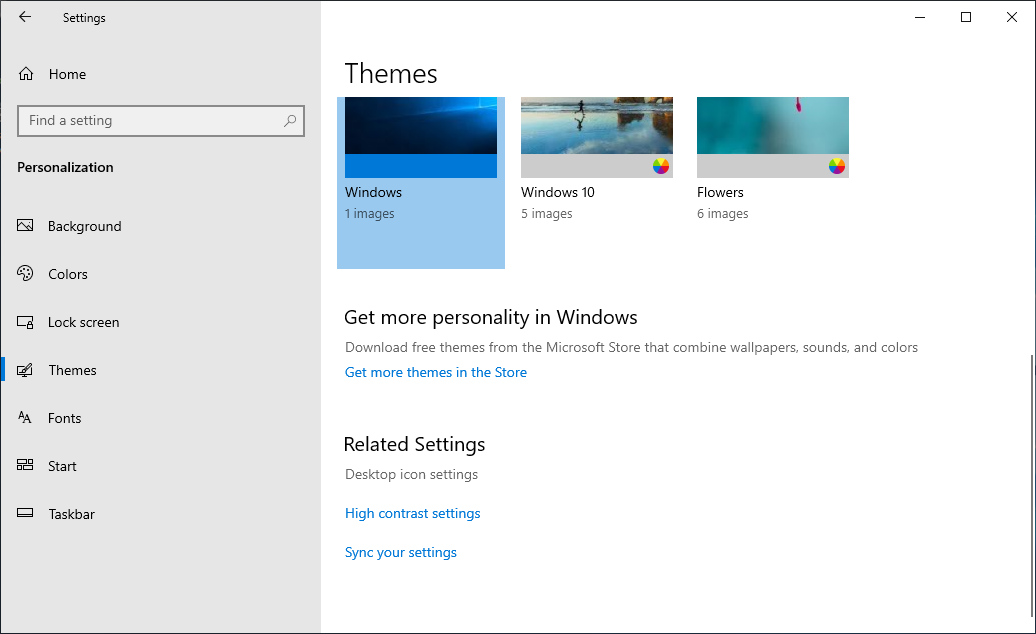


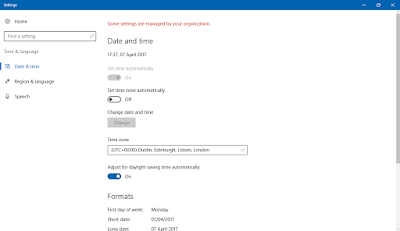
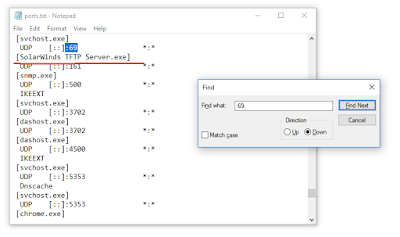
thanks so much mate!
ReplyDeleteThank you!! I was modifying GPO's and what not. This did the trick.
ReplyDeleteThanks!
ReplyDeleteVery Nice. Simplest is the best way to go. Thanks
ReplyDeleteI'ts easy when you know how to do it.
ReplyDeleteThank you.
Great, thanks
ReplyDeleteThis is amazing. Unbelievable how these are found!!
ReplyDeletePara windows em português BR
ReplyDeletedesk.cpl ,, 5
Perfect! ... Exactly what the Doctor ordered... :D Worked like a charm!. Thank you so very much.
ReplyDeleteThe {space} before the comma five was important for me! i never though of comma as a valid filename character.
ReplyDeletewow, great
ReplyDelete